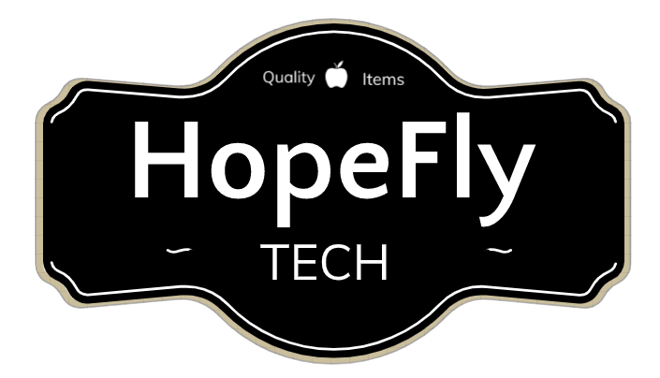Since the Nintendo Switch dropped in 2017, the gaming industry has chased the dream of bringing as many games as possible into a handheld form factor. The Steam Deck (and its recent iterative upgrade) have come the closest, but most other attempts have been plagued with massive problems. In the chaotic battle for third place, Lenovo’s Legion Go makes a compelling case.
On paper, the Lenovo Legion Go is most similar to the Asus Rog Ally (3/10, WIRED Review). It’s like a Steam Deck with a bigger, better screen and more powerful innards. Unlike the Ally, the Legion Go makes an ambitious barrage of changes to the form factor in an attempt to overcome the Achilles’ heel of all these handhelds: Windows.
The Windows Problem
With the exception of the Switch (running a proprietary OS) and the Steam Deck (running the Linux-based SteamOS), most gaming handhelds in this space run Windows. And Windows just isn’t pleasant to operate on handheld, touchscreen devices that use controller-style inputs instead of a keyboard and mouse.
Lenovo has done a better job than Asus at smoothing some of the software problems. The two attached controllers each have a button that act as shortcuts to the Legion Space app—which lets you launch games and open third-party game stores or adjust quick settings.
However, Lenovo’s implementation is confusing. Bafflingly, the right button opens a menu on a different side of the screen (left, right, left, right) every time it’s pressed, alternating between the launcher and settings overlays. So if you open the settings menu, close it, and want to open it again, you have to press the button three times to open the launcher overlay, close it, and then open the settings overlay. It’s weird!
Fortunately, the Legion Go has one advantage: a trackpad on the right controller. Similar to the touchpads on the Steam Deck, this lets you control a cursor using your thumb. It’s a godsend for clicking on tiny touch targets in the Windows interface or for navigating menus that don’t really work with controller inputs the way they should.
You’ll have to use that trackpad a lot, too. Steam frequently seemed to launch in desktop mode rather than the controller-friendly Big Picture Mode. Other times, a game would kick me out to the Windows desktop. Once I found the settings overlay, changing some basic settings was simple enough, but no third-party app can completely fix the jank that comes from running Windows on a device like this.
A Bold Take on Control
Photograph: Lenovo
Windows is frustrating, but Legion Go’s hardware is impressive. Unlike the Steam Deck or Rog Ally, the controllers are detachable (like the Nintendo Switch!) and charge wirelessly while attached. The left controller has a control stick, a D-pad, a few menu buttons, a bumper and trigger along the top, and two extra programmable buttons on the rear.
The right controller has some extra features. On top of the usual four gameplay buttons and a control stick, there’s the touchpad. There’s a typical right bumper and trigger, but also a third bumper along the flat right side. And then there are two more buttons, labeled M3 and Y3 along the back, that sit almost directly underneath my pinky. I often felt myself accidentally pressing them. Just under the right trigger, there’s a scrollwheel.
The button layout is confusing but makes more sense once you try the FPS mode. The controllers are designed for larger hands than the Switch’s Joy-Cons but are still light enough to be comfortable to hold when playing detached.
Refresh Me
This console has a gigantic IPS screen. 8.8 inches, 2,560 x 1,600 pixel resolution, and up to a 144-Hz refresh rate. It’s overkill but feels luxurious. The rear of the console also has a wide kickstand, similar to the one on the Switch OLED. It’s strong and sturdy and has a remarkably wide angle, so you can prop up the screen, play with detached controllers from a good distance, and still see everything without straining your eyes.
Finally, I love that there are two USB-C ports, one on the top and one on the bottom. So whether you play in handheld mode or with the console propped up on a table, you can still plug in a charger. Nintendo should take notes.
That FPS Mode, Tho
The most bizarre change the Legion Go offers is in what it calls FPS mode. With this control mode enabled, the left controller is held like normal and the right controller is placed in a small plastic disk (it magnetically attaches), positioning it like an upright joystick. But it behaves like a mouse. Slide it across the desk and your cursor/camera moves around like it would with a standard mouse.
In this mode, all the baffling button positions I noted earlier suddenly make sense. The shoulder buttons are perfectly positioned for your trigger finger, the M3 and Y3 buttons that my pinky kept tapping by accident in handheld mode are directly under my thumb and are much easier to press individually. It’s something of a best-of-both-worlds option. In my left hand, I have a control stick instead of the more restrictive WASD keys, and in my right the precision of a mouse. It’s kind of genius.